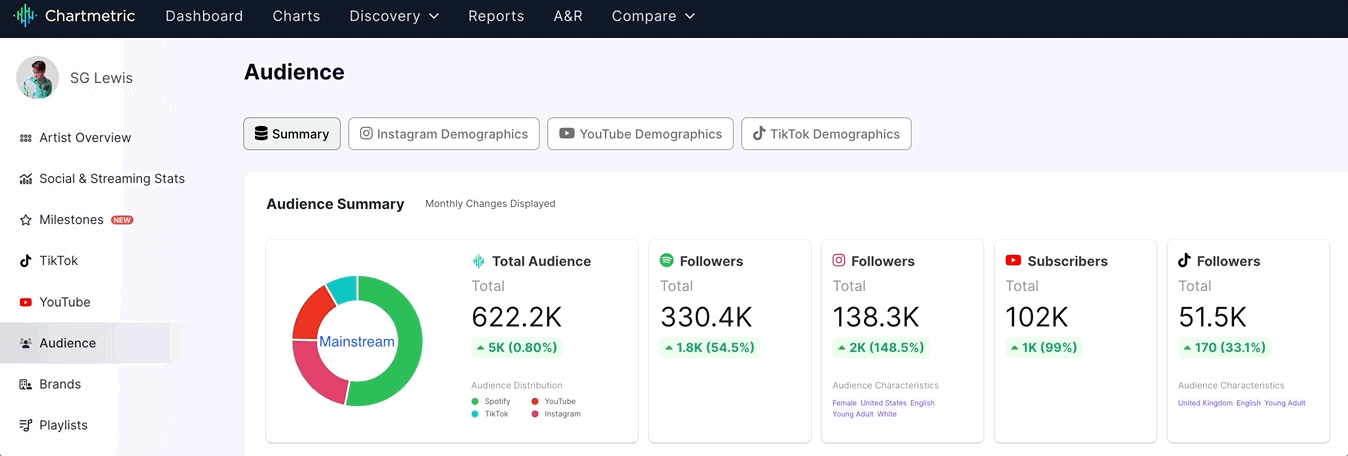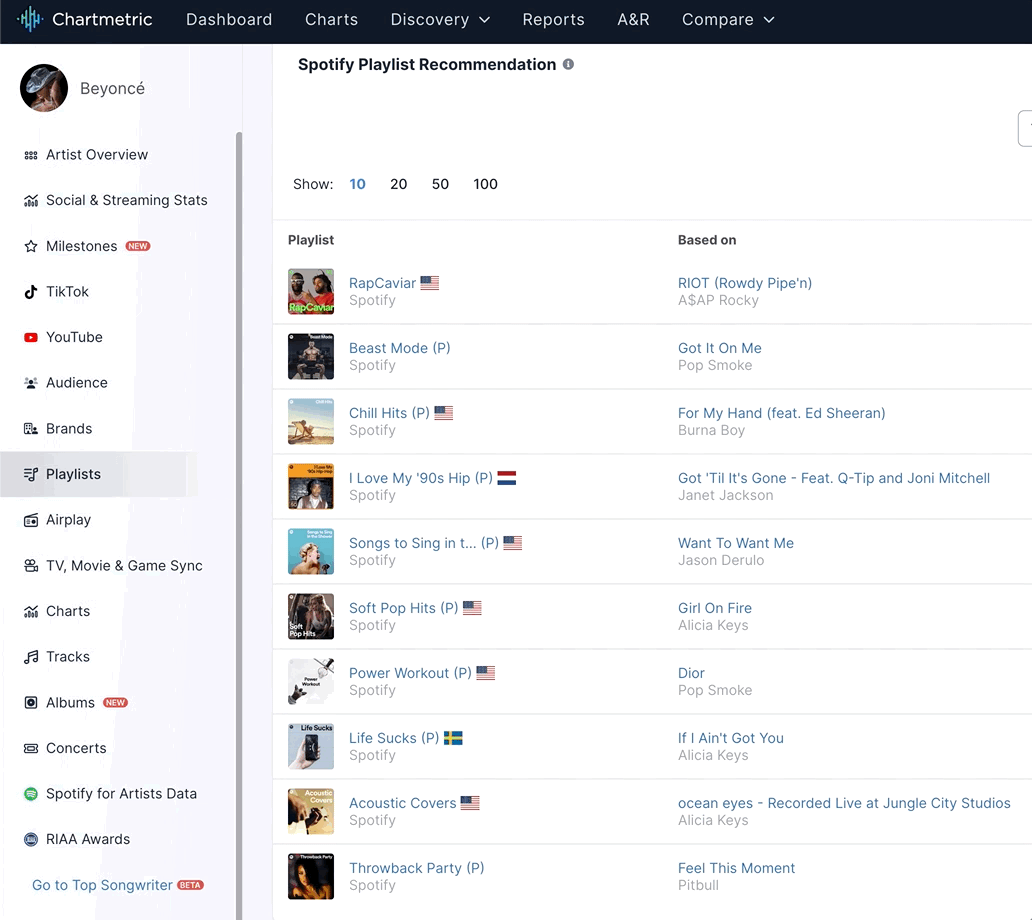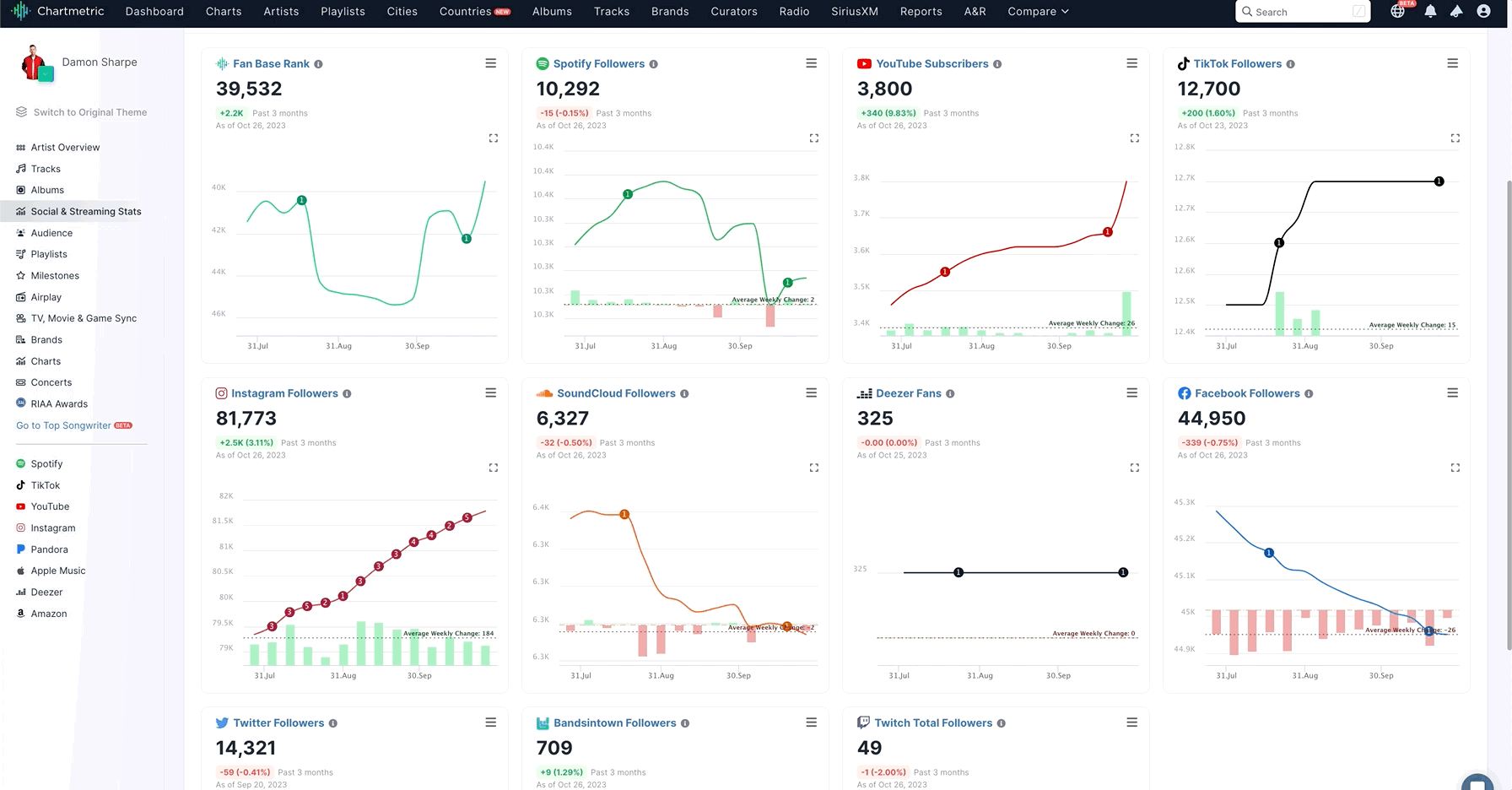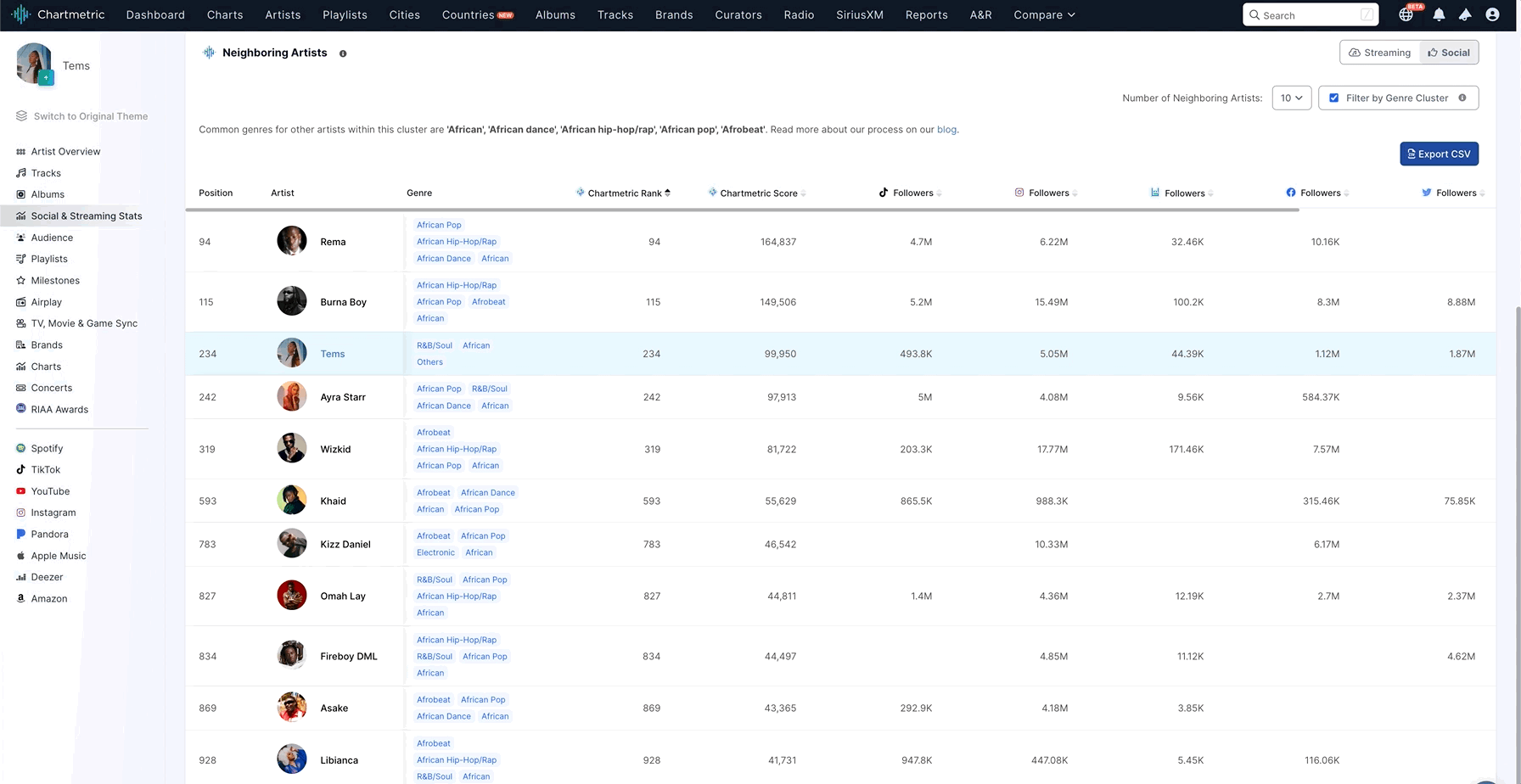Chartmetric Certification Study Guide
This study guide is designed to help you prepare for the Chartmetric Certification quiz. The guide is organized into sections for easy reference.
Artist List
- Purpose: To filter a list of artists with specific variables, like country and genre.
- Usage: Select the Artist List feature in Chartmetric’s Discovery Lists and apply desired filters.
Audience Tab
- Location: Found within an artist’s profile.
- Functionality: Shows the top cities and countries for a specific artist, along with other audience geo-data.
Add Missing Data
- Method: Paste the streaming link or ISRC/UPC code within the “add data” option in the search bar.
- Purpose: To add missing artists, tracks, albums, or playlists to Chartmetric’s database.
Dashboard Limits
- Premium User: Maximum of 50 profiles can be followed. This can include any combination of artist, track, album, playlist, or curator profiles.
- Artist Plan User: Subscribe to up to 3 artists.
Data Refresh and Updates
- Frequency: Every 24 hours for artists on your Dashboard. Other artists are updated on a tiered system with most updates occurring every 24-72 hours.
- Manual Update: Use the “refetch data” button for outdated metrics.
Missing Data Checks
- Process: Check the artist’s “data sources” for correct links. Submit link request updates via the “data sources” section.
TikTok and Spotify Data
- TikTok Compare Sounds Chart: Shows top performing TikTok sounds associated with a track.
- Spotify Streaming Data Ingestion: Full streaming for top 2k artists updated daily; top 10 tracks of other artists updated daily, all others updated monthly.
Playlist and Brand Analysis
- Playlist List Filter: “Popular Independent Curator” for user-generated playlists.
- Brand Association: Finding top artists associated with a specific brand.
Radio Tracking
- Tracks around 3000 terrestrial radio stations and most SiriusXM music stations.
Historical Data
- Data Archiving: Historical data beyond 30 days only available for subscribed artists under the Artist plan. Historical data for all artists available for more than 30 days for Premium users.
- Data Storage Ingestion: From the moment an artist is added to the platform.
Track and Artist Analysis
- Compare Tracks Table: Best for comparing a single artist’s top tracks. You can measure using a variety of metrics.
- Neighboring Artists Table: Ideal for finding artists of the same genre with similar audiences.
Brand and Playlist Tools
- Brands Tab: Discover top brands and sectors with high audience affinity for a single artist.
- Spotify Playlist Evolution Table: See total potential Spotify audience due to playlist inclusion for a single artist.
Playlist Strategies
- Playlist Journeys Tab: Useful for strategies to land a track on large editorial playlists.
Metrics Overview
- Artist Rank: Ranks all artists on Chartmetric based on recent performance on social and streaming platforms.
- Artist Score: Benchmarks an artist’s current follower and engagement trends against their own historical performance.
- Track Score: Not just about total streams, but an accumulative metric that measures recent streaming and engagement data across platforms to tell how a song is performing.
- Spotify Fan Conversion Rate: Compares Spotify Monthly Listeners to Spotify followers daily. The higher the percentage, the more engaged their Spotify listeners are.
Data Export and Notifications
- CSV Downloads: Available for most tables for Premium users.
- Email Notifications: Daily or Weekly reports available for all profiles followed on one’s Chartmetric dashboard. Premium users can cc up to five emails for daily/weekly notifications.
Customization and Tracking
- Shortlists: Allows handpicking of artists or tracks into named collections.
- Saved Presets: Preserves filter choices within Discovery Lists.
Artist Claims
- For artists/artist managers, claim your artist profile by clicking the “hand” icon in the artist’s banner and following the claim instructions, allowing you access to edit the artist’s information.
For more detailed explanations and additional functionalities, refer to the Chartmetric’s Help Center: Chartmetric Help Center. This guide covers the essentials but the Help Center provides comprehensive insights and tutorials for using Chartmetric effectively.